Software Required:
-
Start RipIt4Me. If updates are available, make sure you retrieve them and restart RipIt4Me.
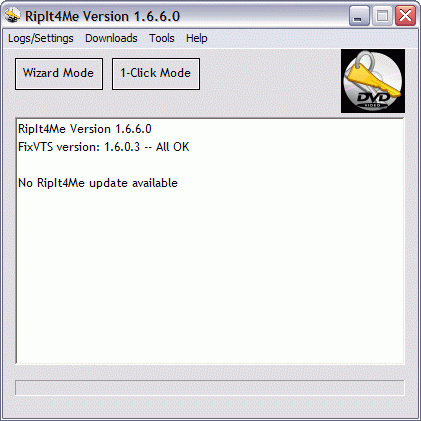
-
If this is the first time you are using RipIt4Me, click here for instructions on setup
-
Click Wizard Mode and select Full DVD from the Ripping settings
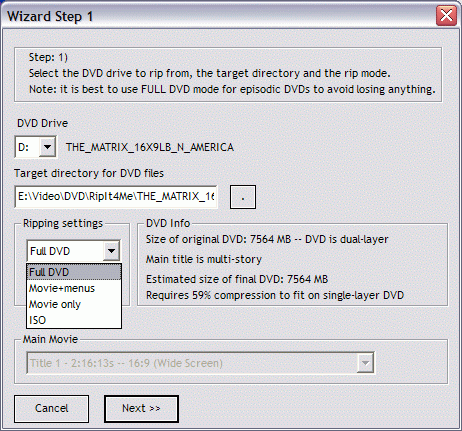
Click Next >>
-
Click Create PSL >> to create a protected sectors list for DVD Decrypter
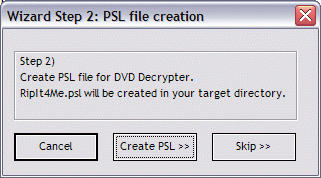
-
Click Rip DVD >> to start DVD Decrypter
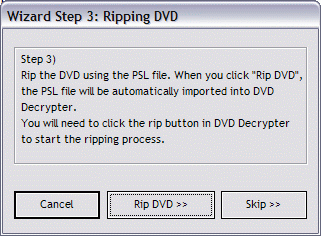
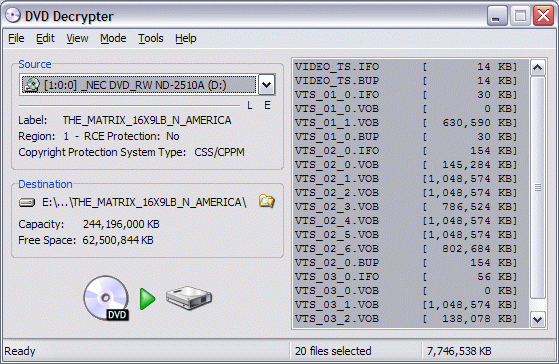
-
DVD Decrypter automatically imports the protected sectors list from the previous step
-
If this is the first time you are using DVD Decrypter, click here for instructions on setup
-
Click on the large DVD-to-drive button to start the primary ripping process
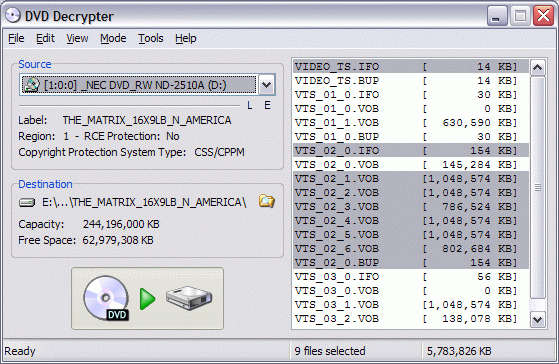
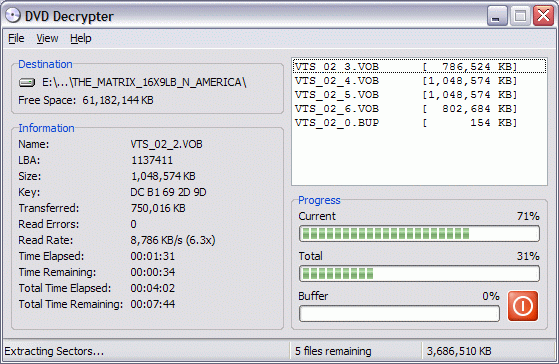
DVD Decrypter will close automatically when it's done
-
Click Do it! to start the quick RipIt4Me IFO cleanup
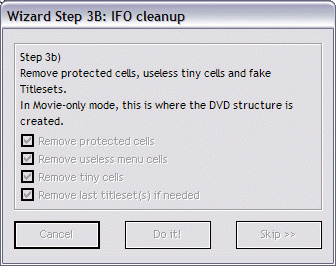
-
Click Process with FixVTS to launch FixVTS
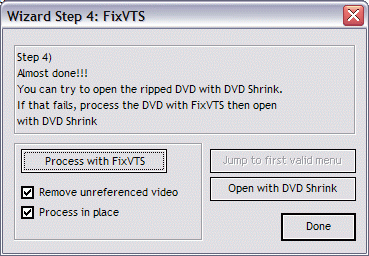
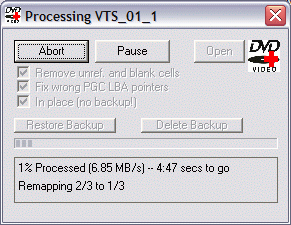
FixVTS will close automatically when it has finished
-
Click Open with DVD Shrink to launch DVD Shrink
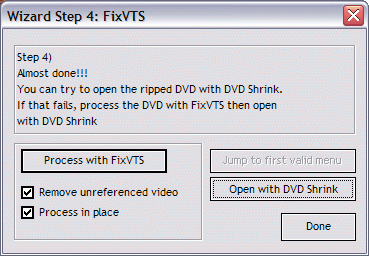
-
DVD Shrink begins to analyze the video files
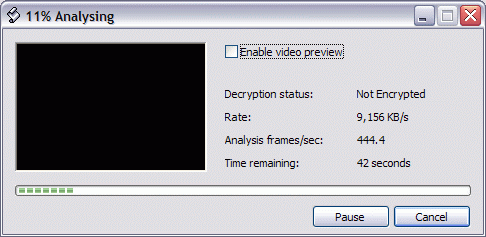
-
DVD Shrink is now ready
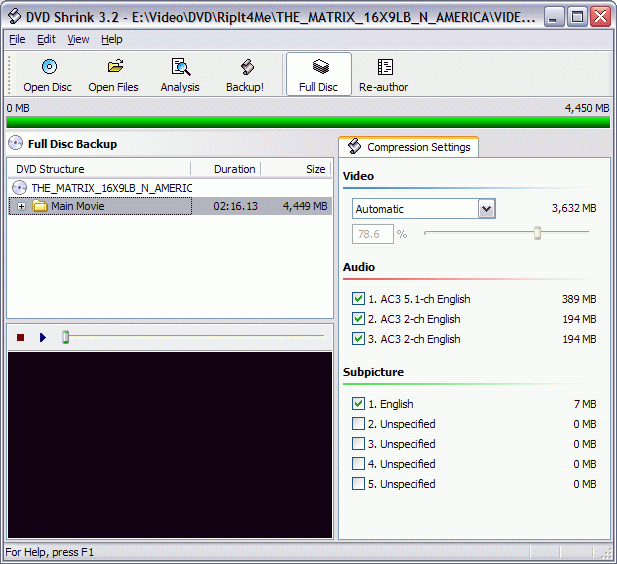
-
Set the Menus stream to No Compression. Sometimes there is also an Unreferenced Material stream. If so, set it to No Compression also (this is very important).
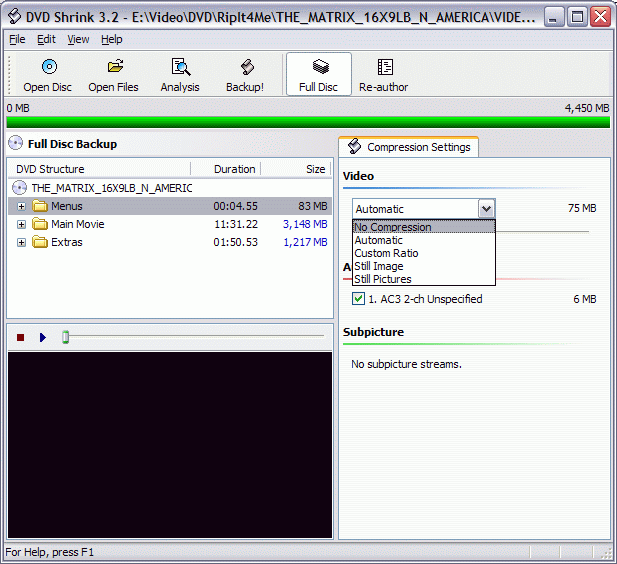
-
Set the Extras stream to Custom Ratio
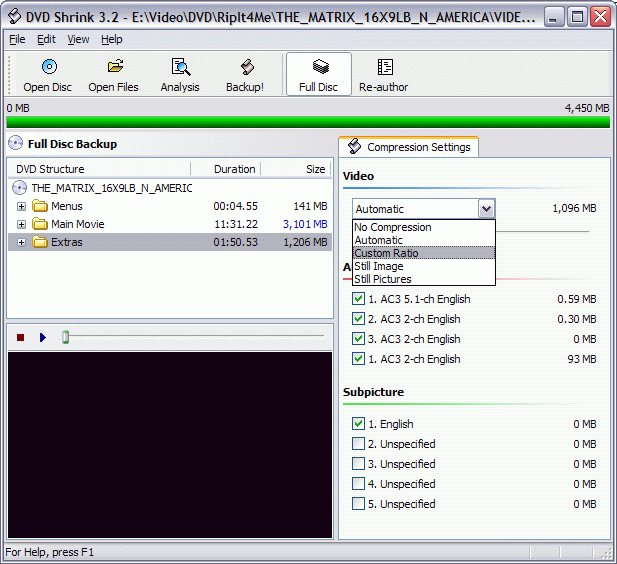
And set the slider all the way to the left as far as it will go
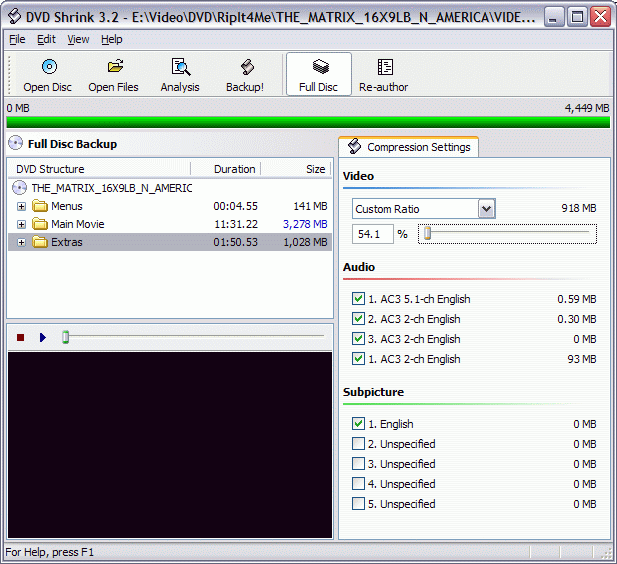
-
Click the Backup! button..
-
Change the backup target to ISO Image File
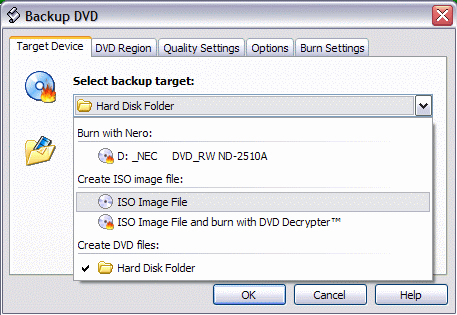
-
Click OK to start the encoding process
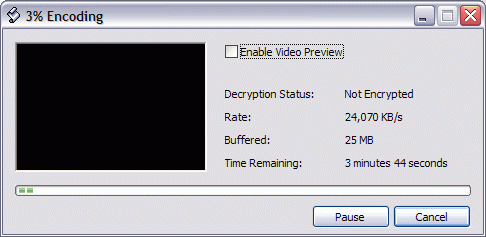
-
When it finishes, DVD Shrink will give you this message
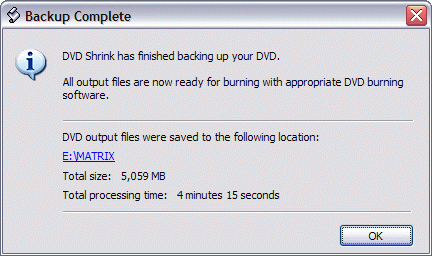
Click OK and close DVD Shrink
-
Close RipIt4Me and use your favorite DVD-burning software to burn the ISO image directly to a blank disc
-
That's it! You are done!
Enjoy your movie.
|

